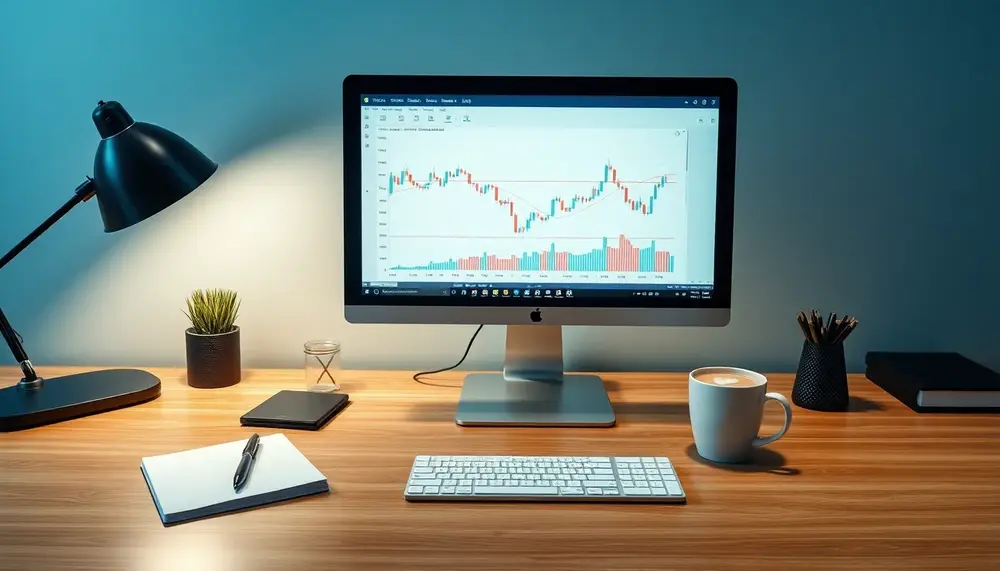Table of Contents:
Introduction to EtherOptions MDI Mode Force
EtherOptions MDI Mode Force might sound like a mouthful, but it's a crucial concept for anyone dealing with 10-Gigabit Ethernet on copper networks. This mode is all about ensuring your network connections are smooth and efficient, especially when the automatic detection of cable types—whether straight-through or crossover—falls short. It's like having a trusty manual override when your car's automatic features don't quite cut it.
Why does this matter? Well, when you're setting up network interfaces, especially those that handle hefty data loads, you want to avoid any hiccups. Imagine trying to watch your favorite show, and the stream keeps buffering. Annoying, right? The MDI Mode Force helps prevent such issues by letting you manually set the interface properties to match the other side of the connection perfectly. It's like ensuring both sides of a handshake are firm and confident.
In essence, this mode is your go-to tool for optimizing network performance and compatibility. It's particularly handy when dealing with specific hardware configurations that might not play nice with automatic settings. So, buckle up, because diving into the specifics of EtherOptions MDI Mode Force will empower you to take control of your network's destiny!
Understanding MDI and MDIX Configurations
Alright, let's unravel the mystery of MDI and MDIX configurations. Think of these as the yin and yang of Ethernet connections. MDI stands for Medium Dependent Interface, while MDIX is its twisted counterpart, Medium Dependent Interface Crossover. These terms are all about how the wires inside your Ethernet cables are arranged.
So, why should you care? Well, the way these wires are configured determines how data travels between devices. MDI is typically used for end devices like computers, while MDIX is for network devices like switches. It's like deciding whether you're driving on the left or right side of the road; both sides need to agree, or you'll end up in a crash!
Here's where it gets interesting: with the right configuration, you can use either straight-through or crossover cables without a hitch. But, when things go awry, that's when you need to step in and manually set these configurations. It's like having a secret map to navigate through a complex maze.
Understanding these configurations allows you to ensure that your network devices communicate effectively, avoiding those awkward "Can you hear me now?" moments. So, whether you're setting up a home network or managing a data center, getting a grip on MDI and MDIX is like having a superpower in your tech toolkit.
Step-by-Step Guide to Configuring MDI Mode
Ready to roll up your sleeves and dive into configuring MDI Mode? Great! Here's a step-by-step guide to help you navigate through the process like a pro. It's simpler than you might think, and once you've got the hang of it, you'll wonder why you ever let auto-settings do the job for you.
-
Access Your Network Device: First things first, you'll need to log into your network device. This could be a switch, router, or any other device you're configuring. Use your preferred method, whether it's through a web interface or a command-line tool.
-
Navigate to the Interface Settings: Once you're in, find the section where you can adjust the interface settings. This is usually under something like "Ethernet Options" or "Interface Configuration."
-
Set the MDI Mode: Now, here's where the magic happens. You'll need to specify whether you're using MDI or MDIX. Use the command
mdi-mode mode;to set your preference. If you're unsure, consult your device's documentation for the exact syntax. -
Save Your Configuration: Don't forget to save your changes! This step is crucial to ensure that your settings persist even after a reboot. It's like hitting the save button on a document you've been working on for hours.
-
Test the Connection: Finally, give your setup a test run. Check for connectivity and ensure that data is flowing smoothly between devices. If there are any hiccups, revisit your settings and make adjustments as needed.
And there you have it! A straightforward guide to configuring MDI Mode. With these steps, you're well on your way to mastering your network setup and ensuring everything runs like a well-oiled machine.
Common Issues and Troubleshooting Tips
Even the best-laid plans can hit a snag, and configuring MDI Mode is no exception. But fear not! Here are some common issues you might encounter and handy troubleshooting tips to get you back on track.
-
Connection Drops: If your connection keeps dropping, it might be due to a mismatch in MDI/MDIX settings. Double-check that both ends of the connection are configured correctly. Remember, it's like making sure both dancers are in sync during a waltz.
-
Slow Network Speeds: Experiencing sluggish speeds? This could be due to a duplex mismatch. Ensure that both devices are set to full-duplex or half-duplex as needed. It's akin to making sure both sides of a conversation are speaking at the same volume.
-
Autonegotiation Failures: Sometimes, devices just can't agree on settings automatically. If this happens, manually configure the speed and duplex settings. It's like taking the reins when your GPS loses signal.
-
Unresponsive Interfaces: If an interface seems unresponsive, it might be disabled. Check your device's status and enable the interface if necessary. Think of it as flipping the light switch in a dark room.
-
Check for Physical Issues: Lastly, don't overlook the physical aspect. Ensure cables are properly connected and not damaged. Sometimes, the simplest solution is the most effective, like plugging in a loose cord.
With these tips in your arsenal, you'll be well-equipped to tackle any issues that come your way. Remember, troubleshooting is just part of the journey to becoming a network configuration wizard!
Real-World Examples of MDI Mode Configuration
Let's dive into some real-world scenarios where configuring MDI Mode can make all the difference. These examples will give you a clearer picture of how this setup plays out in everyday networking tasks.
Imagine you're setting up a small office network. You've got a mix of old and new devices, and things aren't quite clicking. By manually configuring MDI Mode, you ensure that all devices, regardless of age, communicate without a hitch. It's like having a universal translator for your network.
Another scenario: you're managing a data center with rows of switches and servers. Autonegotiation might not cut it here due to the sheer volume of connections. By setting MDI Mode manually, you avoid potential bottlenecks and ensure that data flows seamlessly across your infrastructure. Think of it as orchestrating a symphony where every instrument plays in harmony.
Consider a home network where you're integrating smart devices. These gadgets might not always play nice with default settings. Configuring MDI Mode ensures that your smart fridge talks to your router without any drama. It's like making sure all your smart home devices are on the same page, literally.
In educational institutions, where networks support a multitude of devices, setting MDI Mode can prevent disruptions during crucial online exams or lectures. It's like ensuring the classroom lights stay on during a presentation.
These examples highlight the versatility and necessity of MDI Mode configuration in various settings. Whether it's a bustling office, a tech-savvy home, or a large-scale data center, getting this right can save you a world of headaches.
Benefits of Proper MDI Mode Configuration
Getting the MDI Mode configuration spot-on can be a game-changer for your network. It's not just about making things work; it's about making them work better. Here are some key benefits you can expect when you nail this setup:
-
Enhanced Performance: Proper configuration ensures that data travels at optimal speeds, reducing latency and improving overall network efficiency. It's like upgrading from a bicycle to a sports car.
-
Increased Compatibility: By manually setting MDI Mode, you ensure that different devices, regardless of their make or model, can communicate effectively. It's akin to speaking a universal language that everyone understands.
-
Reduced Downtime: With the right settings, you minimize the risk of connection drops and network interruptions. This means less time spent troubleshooting and more time enjoying a stable network. Think of it as having a reliable friend who's always there when you need them.
-
Cost Efficiency: Avoiding network issues means fewer calls to tech support and less need for expensive hardware upgrades. It's like finding a hidden stash of savings in your budget.
-
Future-Proofing: As technology evolves, having a well-configured network ensures you're ready to integrate new devices and technologies with minimal hassle. It's like having a wardrobe that's always in style, no matter the season.
In a nutshell, getting your MDI Mode configuration right is like laying a solid foundation for your network. It supports everything you build on top of it, ensuring smooth operations and a hassle-free experience.
Conclusion and Best Practices
Wrapping things up, configuring MDI Mode is like setting the stage for a flawless performance. When done right, it ensures your network operates smoothly, efficiently, and without unnecessary drama. It's not just about following steps; it's about understanding the nuances and applying them to your unique setup.
Here are some best practices to keep in mind:
-
Regularly Review Configurations: Networks evolve, and so should your configurations. Periodically check and update settings to match current needs.
-
Document Changes: Keep a log of any changes you make. This helps in troubleshooting and ensures continuity if someone else needs to manage the network.
-
Stay Informed: Technology is always advancing. Stay updated on the latest networking trends and best practices to keep your setup cutting-edge.
-
Test Thoroughly: After making changes, test your network under different conditions to ensure stability and performance.
-
Educate Your Team: If you're part of a larger organization, ensure everyone involved in network management understands the importance of proper MDI Mode configuration.
In conclusion, mastering MDI Mode configuration is an investment in your network's future. By taking the time to get it right, you're setting yourself up for success, ensuring that your network can handle whatever comes its way with grace and efficiency.
FAQs on Configuring MDI Mode for 10-Gigabit Ethernet
What is the purpose of MDI Mode in Ethernet configurations?
MDI Mode is crucial for configuring media-specific interface properties in 10-Gigabit Ethernet over copper network ports. It ensures compatibility and optimizes network performance when automatic detection of cable types fails.
How do you configure the MDI mode on a network device?
To configure MDI Mode, access your network device's interface settings and use the command mdi-mode mode; to specify either MDI or MDIX according to the cable type used. Ensure that you save your configuration to maintain the settings.
What are common issues when misconfiguring MDI Mode?
Common issues include connection drops, slow network speeds due to duplex mismatches, and failures in autonegotiation. Proper verification and manual configuration can help resolve these issues.
Why might automatic MDI/MDIX detection be unsuitable for 10-Gigabit Ethernet?
Automatic MDI/MDIX detection can be unreliable for 10-Gigabit Ethernet on copper network ports due to their specific requirements, often necessitating manual configuration to prevent network performance issues.
What benefits can proper MDI Mode configuration offer?
Correct configuration enhances network performance, increases device compatibility, reduces downtime, and future-proofs the network against technological advancements.